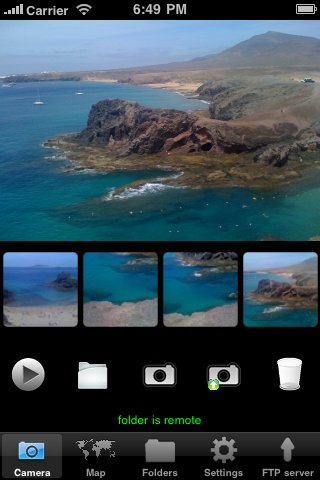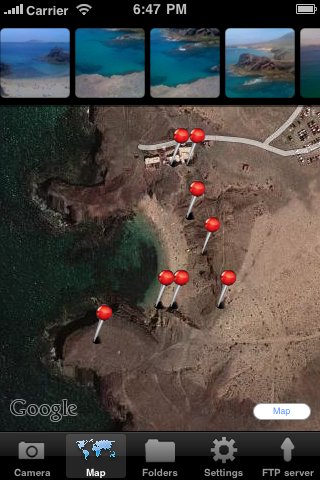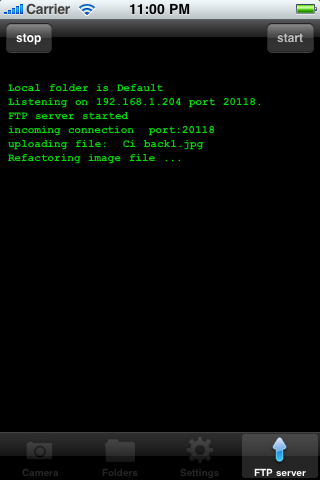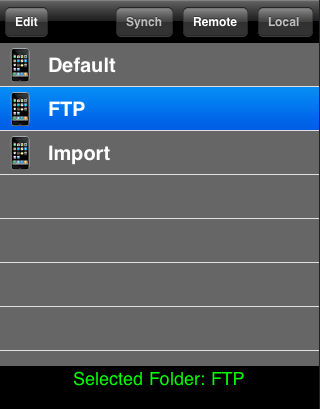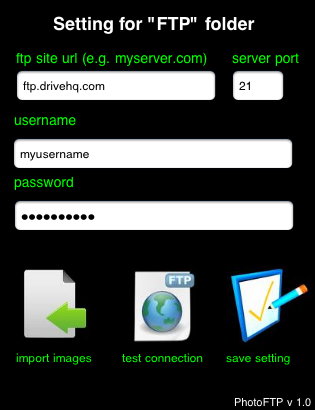| 23rd Oct 2011 | We are reviewing the tiers policy: Photo FTP Manager and Photo FTP Manager 5 will be sold at 1.99$ and .99$.
Photo FTP Manager 10 and Photo FTP Manager 2 will be removed from the store. If you bought them please send an e-mail to the support address specifying
which version you have: we will give you a promo code to download Photo FTP Manager for free in place of the 10 folders version or a promo code to download
Photo FTP Manager 5 for the 2 folders version.
|
| 22nd Oct 2011 | Photo FTP Manager v. 1.3.2 has been released for review. It contains:
- iOS5 support
- all icons and buttons support retina display now. |
| 3rd August 2010 | Photo FTP Manager v. 1.3.1 has been released: geo-tagging support and a lot of fixes released. iOS4 and retina display are supported by design. |
| 16th May 2010 | Photo FTP Manager-iPAD v. 1.2.0. has been refused by Apple because a mere porting cannot be admitted as an iPad-specific app
I'm going to implement additional features on this app in order to get it out. |
| 10th May 2010 | Photo FTP Manager-iPAD v. 1.2.0 has been submitted for review. It is a mere porting hence a low price (1$) has been set. |
| 29th Apr 2010 | Photo FTP Manager v. 1.2.0 (full version only) with an embedded FTP server is on the Apple Store. Get it ! |
| 23th Apr 2010 | Last promotional codes to get the App for free on the US Apple store are available.
Just send and e-mail to support@imhere.x10hosting.com with subject "PhotoFTP promotional code". |
| 23th Apr 2010 | v. 1.1.0 ready an Apple Store: All versions!!!. |
| 18th Apr 2010 | v. 1.1.0 submitted for review: All versions!!!. |
| 15th Mar 2010 | v. 1.0.1 release (Full version only). |
| 7th Mar 2010 | v. 1.0.1 submitted for review (Full version only). |
| 24th Dec 2009 | 2/5/10-folders versions released on the Apple Store. |
| 19th Dec 2009 | 2/5/10-folders versions submitted for review. |
| 14th Dec 2009 | v. 1.0 released. |